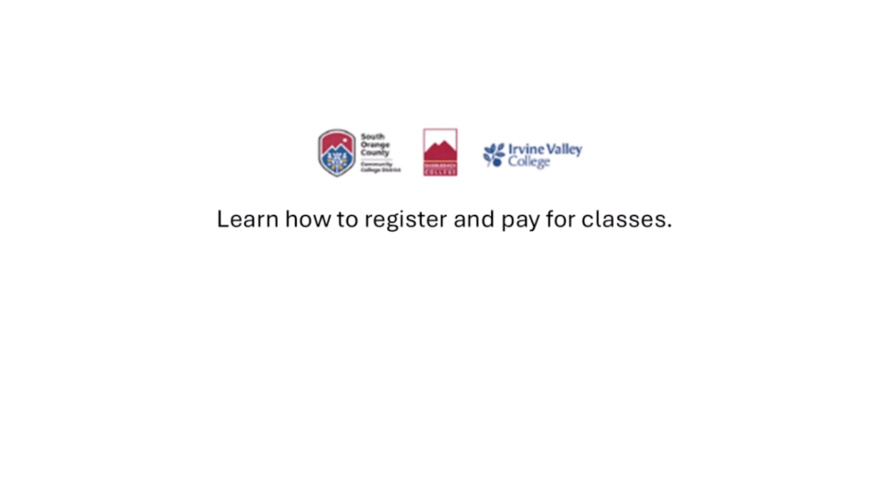Submit a Help Request
Do you have an active Saddleback College email?
How to Register for Classes in MySite for Fall 2025
To prepare for registration, log in to your MySite Portal to view your Registration Time Ticket. You can only register online on or after this assigned time. Before registering, review the Schedule of Classes and note the Course Reference Numbers (CRNs) for your desired courses. Be sure to choose backup options in case some classes are full. Additionally, check course prerequisites and corequisites to ensure you meet the requirements, which will be listed in the course description in the Schedule of Classes and the College Catalog. When it's time, log in to your student portal and register for your classes!
Step-by-Step Guide for Adding or Dropping Classes
- Log in to MySite: Use your full Saddleback College Email Address and Password (e.g., JDOE23@saddleback.edu).
- Locate the Registration Self Service Card: Click on "Open Registration Dashboard"
- Click on "Register for Classes": This will direct you to the registration page.
- Select Term: Choose the term for which you are registering and click "Continue."
- Search for Courses:
- Search by college, subject, course number, or keyword.
- If unsure, leave the search fields blank to see all available classes.
- If you know the course number, enter it in the Course Number box.
- When done, click "Submit."
- Add Classes or Drop Courses:
- To add a course: Click "Add" next to the course. The course will appear as "Pending" in the summary.
- To drop a course: Select the drop-down menu next to the course and choose the appropriate action.
- Scroll to the bottom of the page and check your class summary and schedule to confirm the class appears.
- Add More Classes (Optional)
- To add more classes, click the green "Search Again" button at the top of the page.
- Repeat the search and add classes steps until all desired classes are in your summary.
- Submit Your Class Selection
- In the Summary section, click "Submit" to finalize your selections.
- Status for added courses will change to "Registered."
- Dropped courses will be removed from your schedule.
- If all is well, your classes will be highlighted in green.
- If there is a problem, your classes will be highlighted in red.
- Hover over the red error to see the issue (ex: missing prerequisites)
Important Notes
- If you are ineligible to register, a message will explain why.
- If you know the CRN, you can enter it in the Enter CRNs tab and add multiple CRNs if needed.
How-To Information
Frequently Asked Questions
If a class is full, you can waitlist yourself until 24 hours before the start of the class. Here's how:
- Log in to MySite: Use your full Saddleback College Email Address & Password (e.g., JDOE23@saddleback.edu).
- Locate the Registration Self Service Card: Click on "Open Registration Dashboard"
- Register for Classes: Click on "Register for Classes," select the term, and click Continue.
- Search for Courses: Use search fields for subject, course number, or keyword. Or, leave the search fields blank to view all available classes.
- Add the Course: Click "Add" next to the course. The course will appear in your Summary section.
- Select Waitlist Option: Choose "Waitlist" from the drop-down menu next to the course.
- Submit Your Selection: Click Submit to place yourself on the waitlist.
- Check Your Waitlist Position: Click on "Schedule Details" to see your position on the waitlist.
Important Notes
- You won't see units for the waitlisted class until you're officially added.
- You'll have 24 hours from the email notification to register if a seat opens up.
- The waitlist ends on the first day of the class.
If the course has already started, you may need an Add Authorization Code to register.
Request the Add Authorization Code
- For In-Person Classes: Attend the first class and request the code from your instructor.
- For Online Courses: Email your instructor with the following details:
- Your full name
- Student ID
- Course Registration Number (CRN)
If there is room in the class, the instructor will provide you with a 6-digit Add Authorization Code.
Use the Code to Register in MySite
- Log in to MySite: Use your full Saddleback College Email Address & Password (e.g., JDOE23@saddleback.edu).
- Locate the Registration Self Service Card: Click on “Open Registration Dashboard”
- Register for Classes: Select the appropriate term and click Continue.
- Add the Course: In the Summary section, click Add next to the course you wish to register for.
- NOTE: If you're already on the waitlist for the course, you’ll have the option to change your status to "Web Registered".
- Click "Submit": After selecting the course, click Submit.
- Enter the Add Authorization Code: You will be prompted to enter the 6-digit Add Authorization Code you received from your instructor. Type in the code and click Validate.
- Finalize Your Registration: After validating, you will be directed to a new screen that looks similar to the previous one. Click Submit again to complete your registration.
Your Registration Time Ticket is the date and time you can begin registering for classes. A new ticket is assigned each semester.
- Log in to MySite
- Locate the Registration Self Service Card: Log into MySite and click on “Open Registration Dashboard” to access the registration page.
- Click on “Registration Appointment” to view your time ticket.
We will have this information for you soon.